Institutional Research Faculty Evaluations SEI Login Help
Step 1: Log in to the SEI Portal
There are two options for getting to the SEI Portal:
- Log into the SWAN Portal
- Click on the Student Surveys

2. Visit https://apps.clayton.edu/sei/.
Once you get to the SEI Portal, log in using your network credentials to get to your SEI Dashboard.
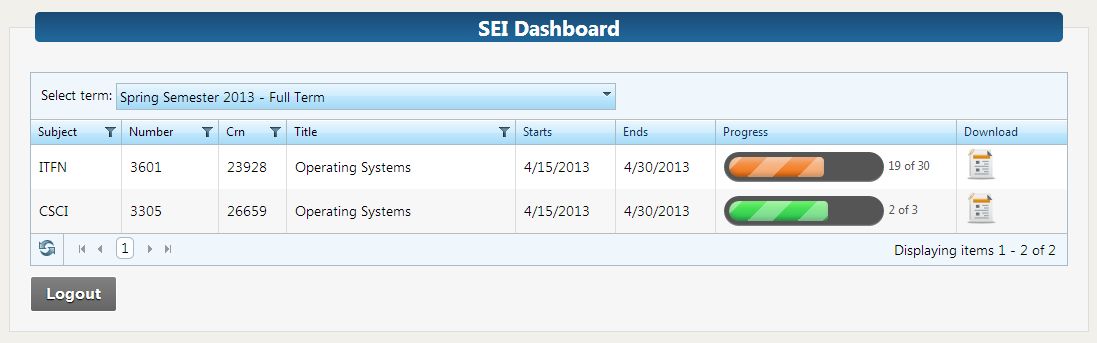
Step 2: Select a term
Select a term from the menu; the most recent term with evaluation results is selected by default. A list of all the courses taught during that term will appear in the Courses Grid. The Courses Grid lists SEI specific information such as the starting and ending dates of the evaluations and the progress of survey submissions. Only terms when you have taught courses will appear in the menu (as far back as 2004).
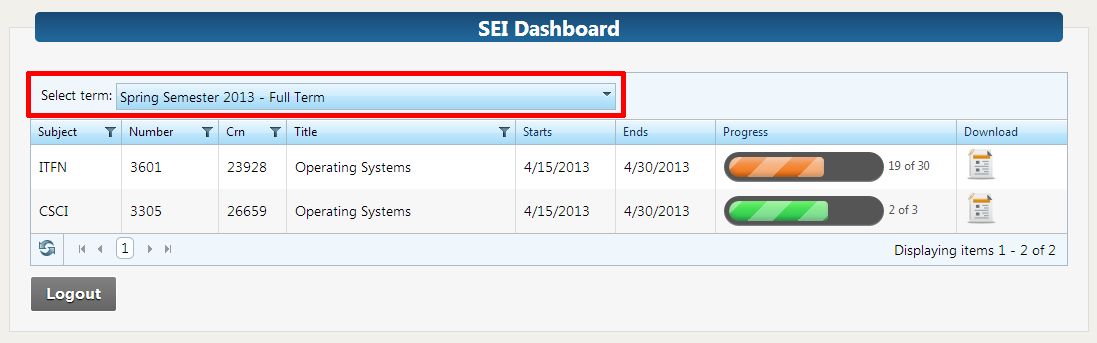 Note: Select the part of term for which your courses were taught (e.g. Summer 2013
– First Short Session or Summer 2013 – Full Term).
Note: Select the part of term for which your courses were taught (e.g. Summer 2013
– First Short Session or Summer 2013 – Full Term).
Step 3: View Reports
The Courses Grid also allows you to view and download a report of your SEI results in PDF format for each course. Simply click the report icon in the Download column of the Courses Grid. This report is only available after the evaluation period is over and all grades for the course have been submitted and processed and are part of the student history.
![]()
The report will open in a new tab or browser window. It will take a little while to prepare. Once it appears, you will be able to save or print the report. If you are off campus, you will need to connect to the VPN in order to view the report.
